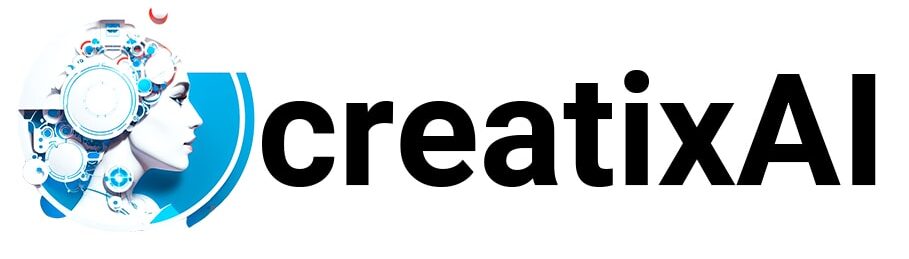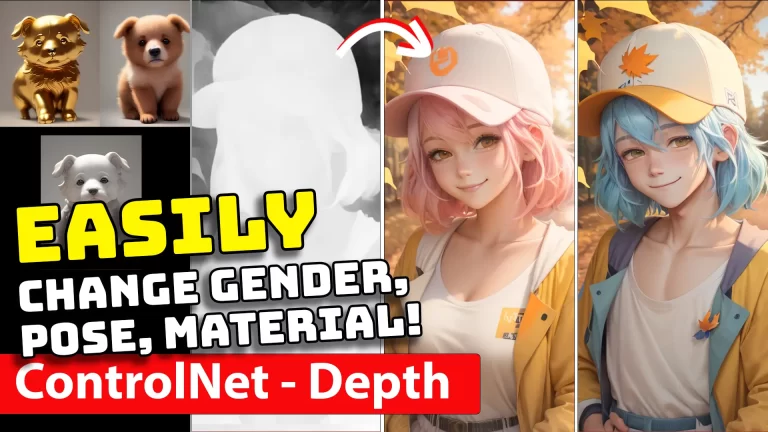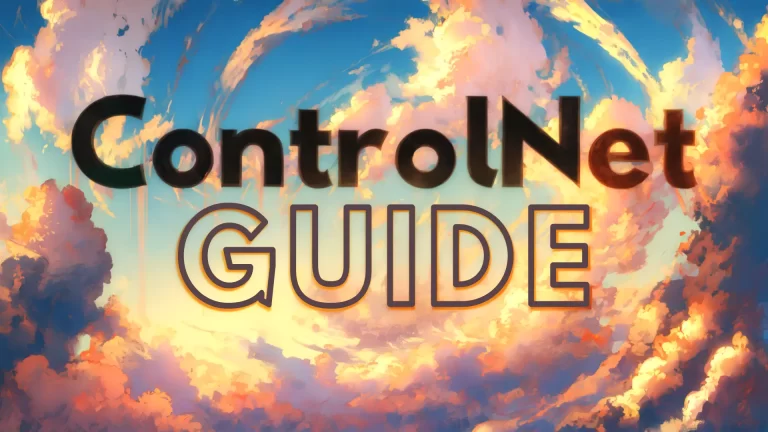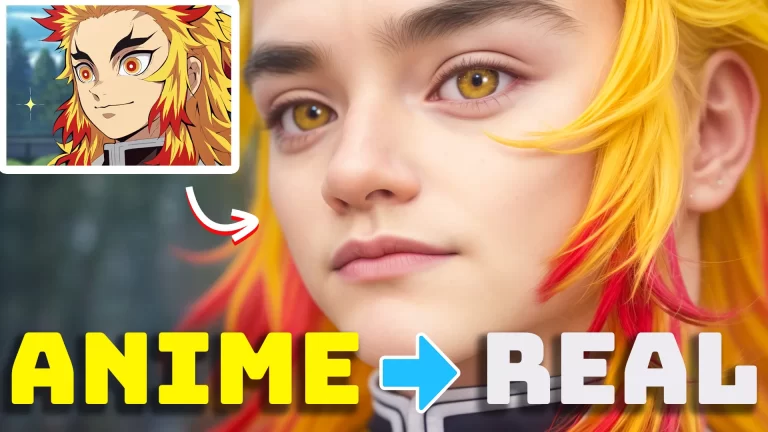Ai Video Generators are on the rise, though generations aren’t always satisfying.
Still, I’ve wanted to make an AI video Movie Trailer for a very long time, and I think I’ve finally found a free tool that can get the job done!
In the article below, I’ll share with you what the tool is and how I used it to make three cinematic videos and one movie trailer!
Let’s go.
Free Ai Video Generator
There are a couple of AI video generations on the market now, varying from free to paid. Though of all the free tools I’ve tried before this one kind of sucked.
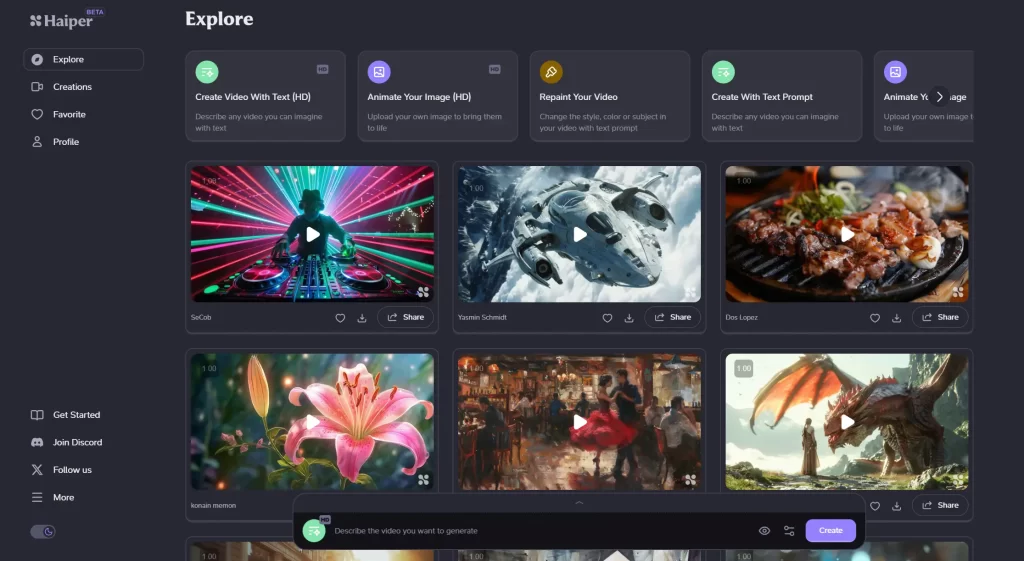
Introducing Haiper AI Video Generator, a creative video generation tool. With just a few simple inputs, you can quickly generate beautiful video results!
Haiper is currently free (at the time of publishing this article) and incredibly powerful.
To start using this tool, create a free account by signing in with Discord or Google accounts.
On the left-side menu, you have a few options:
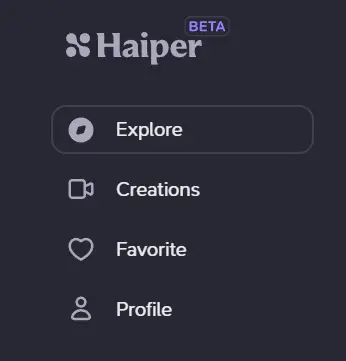
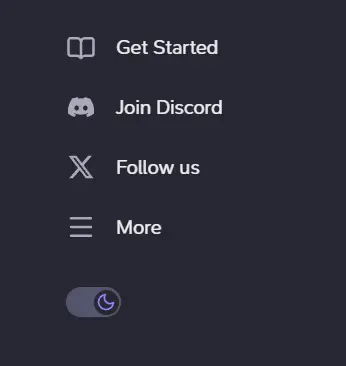
- Explore – a page featuring other creators’ video generations. You can click any video to watch, check out their prompt, like, share and download.
- Creations – a sort of feed for your personal generations. Here, you can view your past AI video generations and create new ones.
- Favorite – a collection of all AI video generations that you favorite or “liked” from the Explore page or your own.
- Profile – here, you can see your email and avatar and change your display name.
- Get Started – a hub of knowledge on how to use Haiper.
- Join Discord – join Haiper Discord.
- Follow Us – follow Haiper on Twitter.
- More – extra options such as FAQ, Privacy Policy, Terms and Conditions and Log Out.
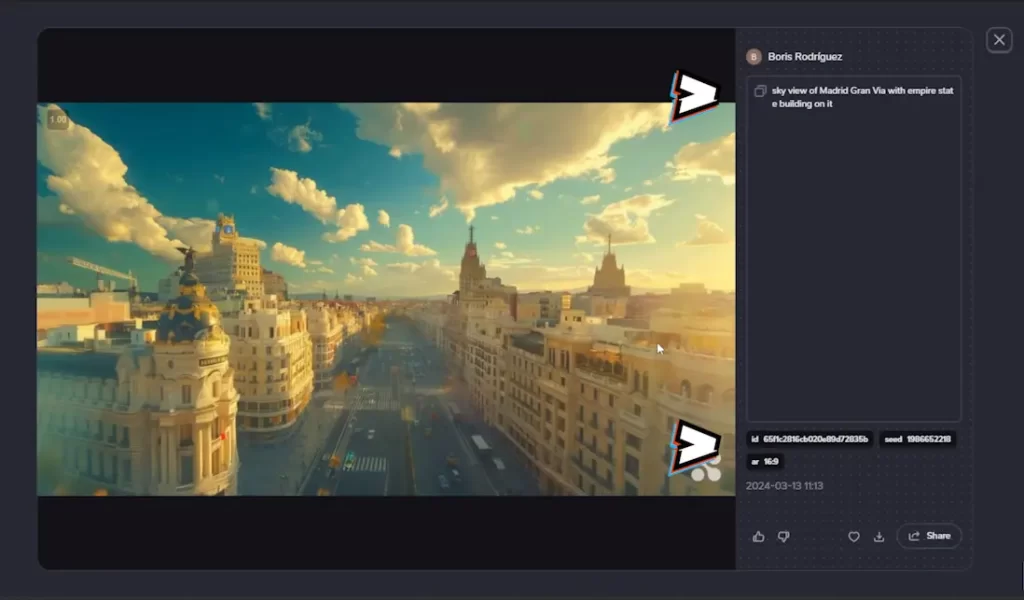
When you open any video from the Explore page, you can check out the original creators’ prompt, ID, seed, ratio, and date it was generated.
On some videos, instead of the prompt, you’ll see “image,” which means the video was generated from an image.
This information is really useful if you want to generate a similar style or subject result.
Pst… Don’t wanna read? Check out my video instead!
Generating AI Video for Free with Haiper
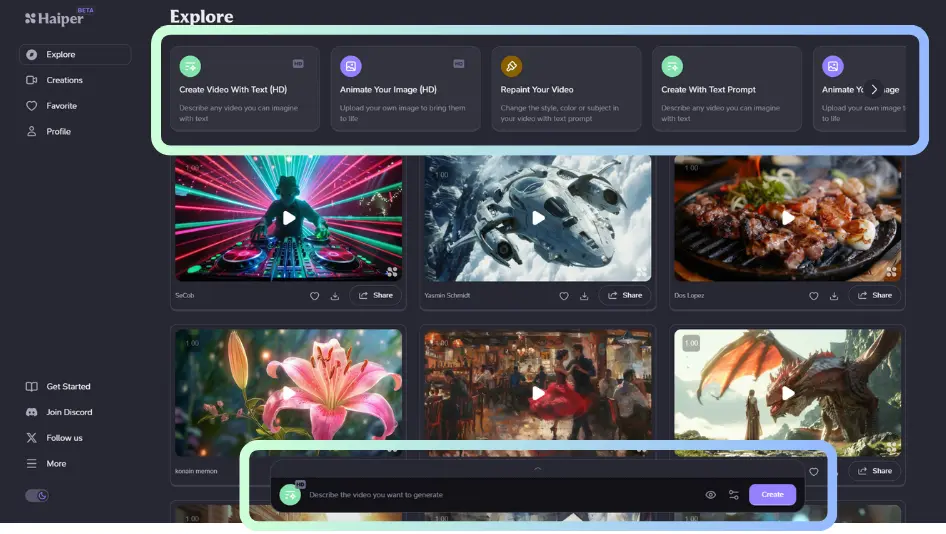
The two highlighted areas show your choices of video generations.
- Create Video with Text (HD)
- Animate Your Image (HD)
- Repaint Your Video
These are self-explanatory. You can use prompts (text) or your image + prompt to generate a video.
Here are a few things to keep in mind:
- If you see (HD) at the end, you can create up to 2 seconds of video. Without it – up to 4 seconds. However, I found the results are better when using options with (HD).
- The default size for text prompts is 16:9, and there is no way to change it at the moment. Yet, when using AI video generation from images, the output size ratio will be the same as the original image.
- Repaint your video is a new feature that I haven’t had much luck with, but seeing other generations, I’m feeling hopeful.
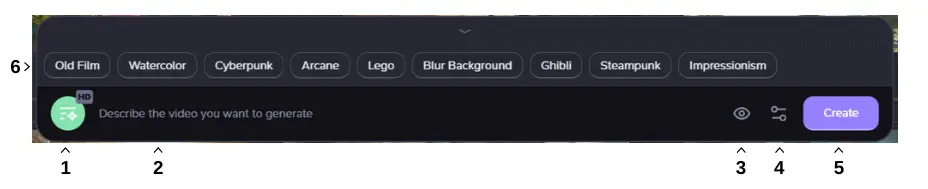
When generating an ai video you are presented with a few settings:
- This button allows you to change the mode of generation.
- This is where you write your prompt.
- Here, you can select whether you want your generation to be visible to others on the Explore page or not.
- Some video setting controls: seed, duration, and motion (depending on whether you use “HD” or not).
- Create will move you to the queue, and then the video generation will begin.
- These are some stylistic presets you can explore in your generation (add a specific text prompt at the end of your prompt).
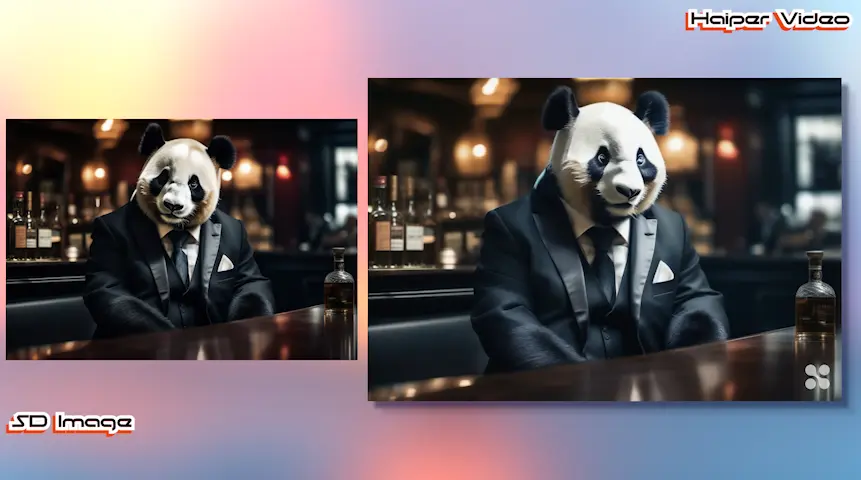
When using image to video, you will also have a button to upload your image, with the other settings staying the same.
All of the examples of my image-to-video are based on AI Images created with Stable Diffusion.
Generating Ai Video Stories
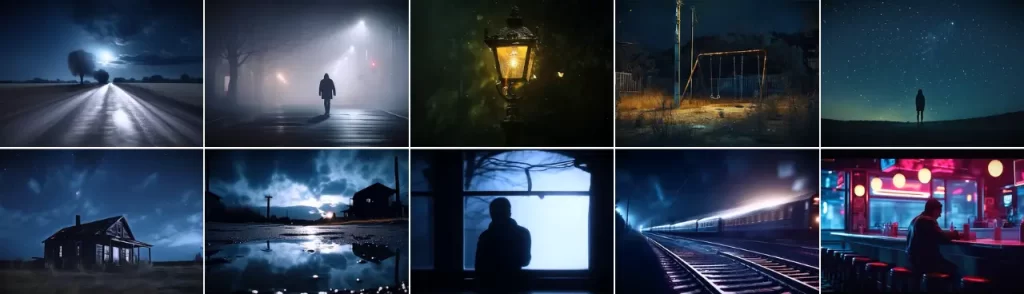
To generate simple AI video stories, I used ChatGPT for shot ideas and Haiper for the generations.
Here’s what my prompt looked like:
I want to make a little movie reel on some fantastical topic! Make it into a story. please give me ideas of shots (like a storyboard) without words, and each shot is only 2 seconds long. give me a list of 10
Then, I copied each of the 10 shot ideas as they were, sometimes adding one of the Stylization options (#6 from the previous section). This also helped with the coherency of the final shots.
I did this for 3 different stories, as you can see in the YouTube video I’ve attached at the beginning of the article.
Generating AI Video Movie Trailer
To generate an Ai movie trailer I followed a similar process.
- First, I used ChatGPT to come up with shots and a voiceover. Here’s the prompt I used:
I’d like to create a 10 second cinematic teaser trailer for an upcoming sci-fi movie! Each shot is 2 seconds long. Please provide with textual visual description of each 5 shots, as well as cinematic epic voiceover that should be in the trailer
2. Then, I grabbed each of the shots and generated videos with Haiper.
3. Meanwhile, I grabbed the voiceover text, and generated it with Elevenlabs.
4. I then placed all of the video and audio into Premiere Pro (video editing software, but you can use anything available to you).
5. I made some edits to the video footage and added music and sound effects. And that’s all!
For a more in-depth tutorial, watch the embedded video; this part is closer to the end.
I hope you give this free AI video generator a shot! Who knows, it might be paid in the future.
So have fun and create something incredible!