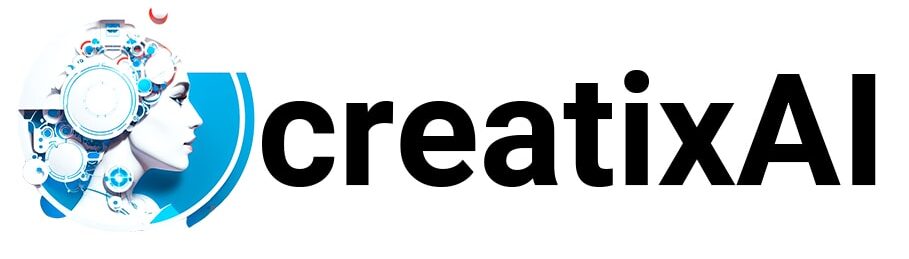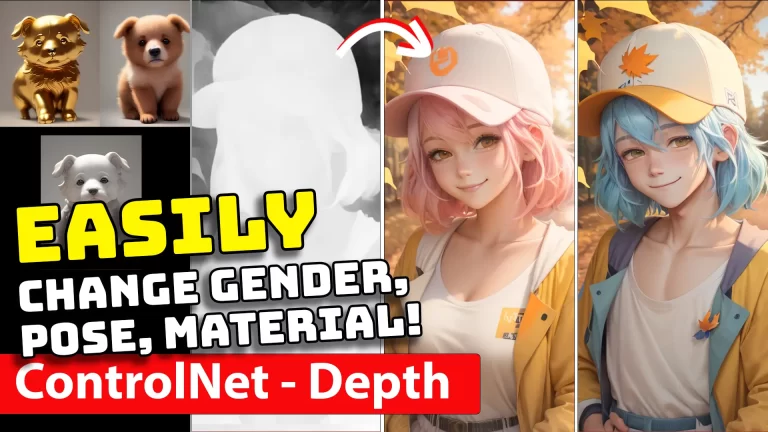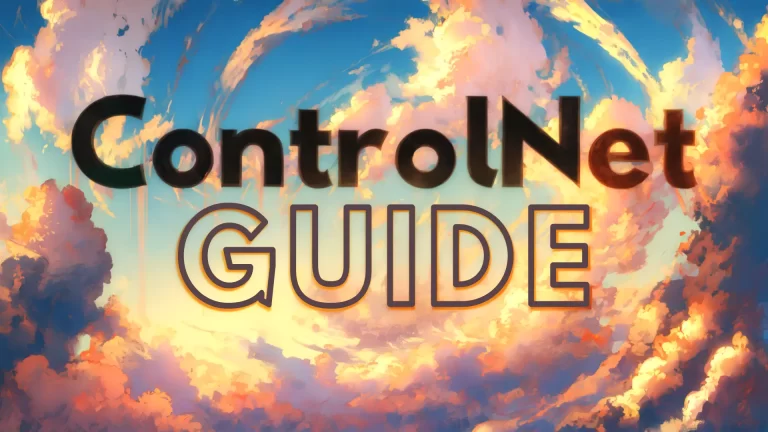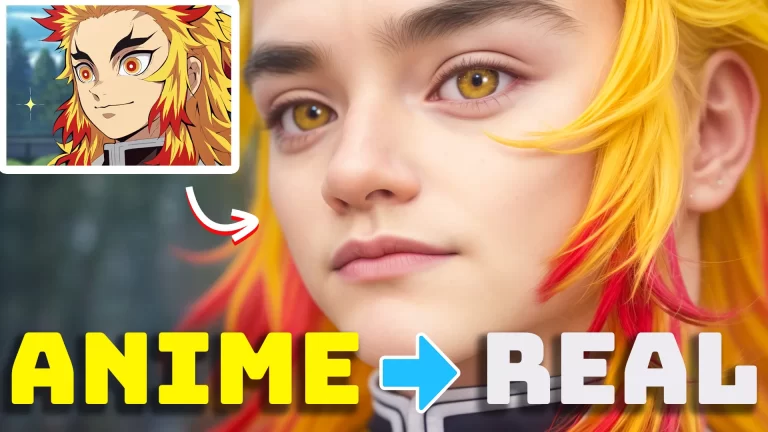Read below to find SDXL – Stable Diffusion XL 1.0 Automatic1111 install guide and prompt ideas.
What is Stable Diffusion XL – SDXL?
SDXL stands for Stable Diffusion XL, a diffusion-based text-to-image generative model developed by Stability AI. It’s an improved model in comparison with the previous Stable Diffusion versions, featuring a significantly larger UNet backbone, novel conditioning schemes, and a refinement model for improved performance.
You can read more about all of the technical aspects of it here.
If you prefer to watch, I made a more detailed video on YouTube. You can see it below:
How to Install Stable Diffusion SDXL Locally
You can use SDXL locally by installing a GUI like Automatic1111.
If you don’t have Automatic1111 installed, please follow this Stable Diffusion installation guide. It’s a quick 5-step process:
- Install Python
- Install GIT
- Clone Web-Ui Automatic1111
- Download the Stable Diffusion Model (or SDXL)
- Run Automatic1111
If you have Automatic1111 installed, you need to download the new SDXL model and paste it into your “stable-diffusion-webui/models/stable-diffusion” folder.
Once you complete the guide steps and paste the SDXL model into the proper folder, you can run SDXL locally!
Stable Diffusion XL Prompts
The new SDXL aims to provide a simpler prompting experience by generating better results without modifiers like “best quality” or “masterpiece.”
You can test it for yourself with the prompts you used on the older model.
It’s worth pointing out that the image quality should be better as their base generation is 1024×1024 and not 512×512.
Here are some of my tests:
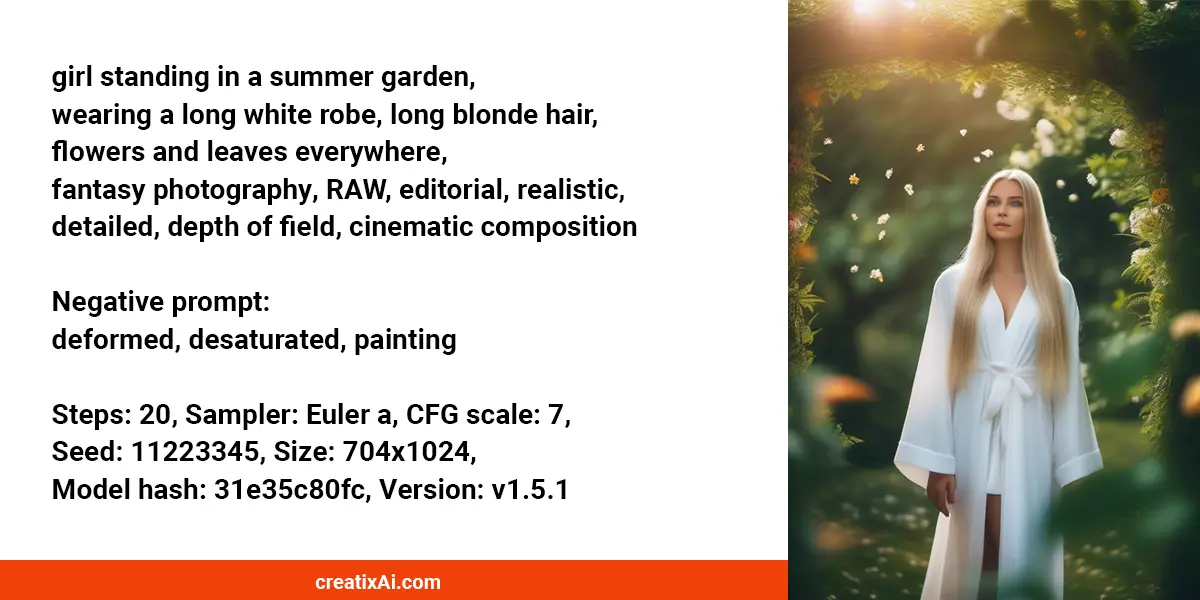
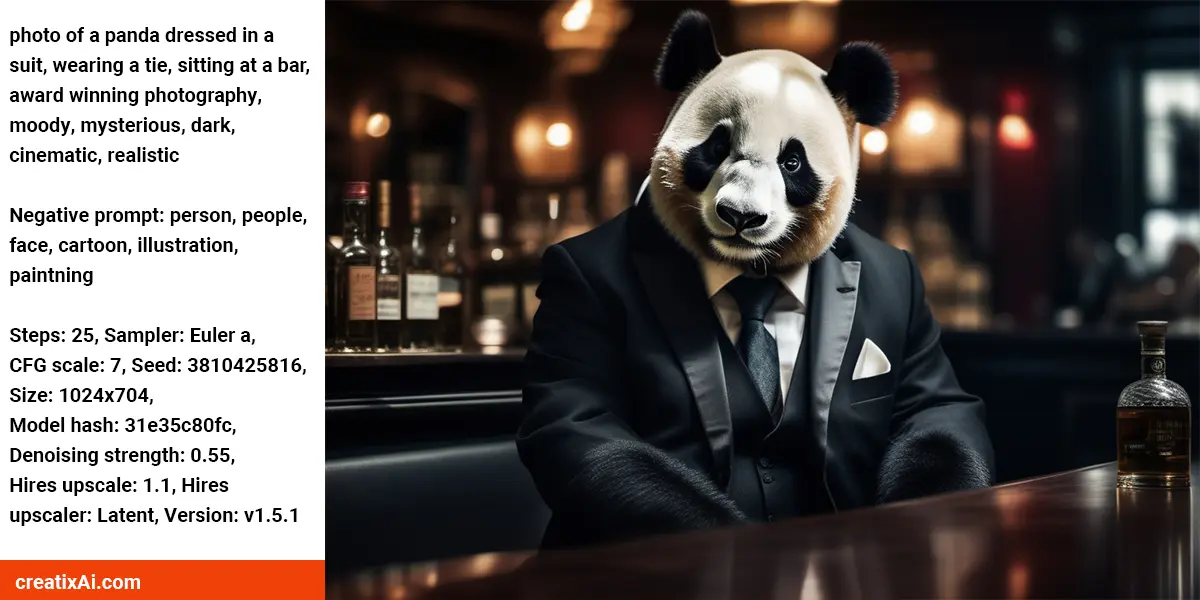
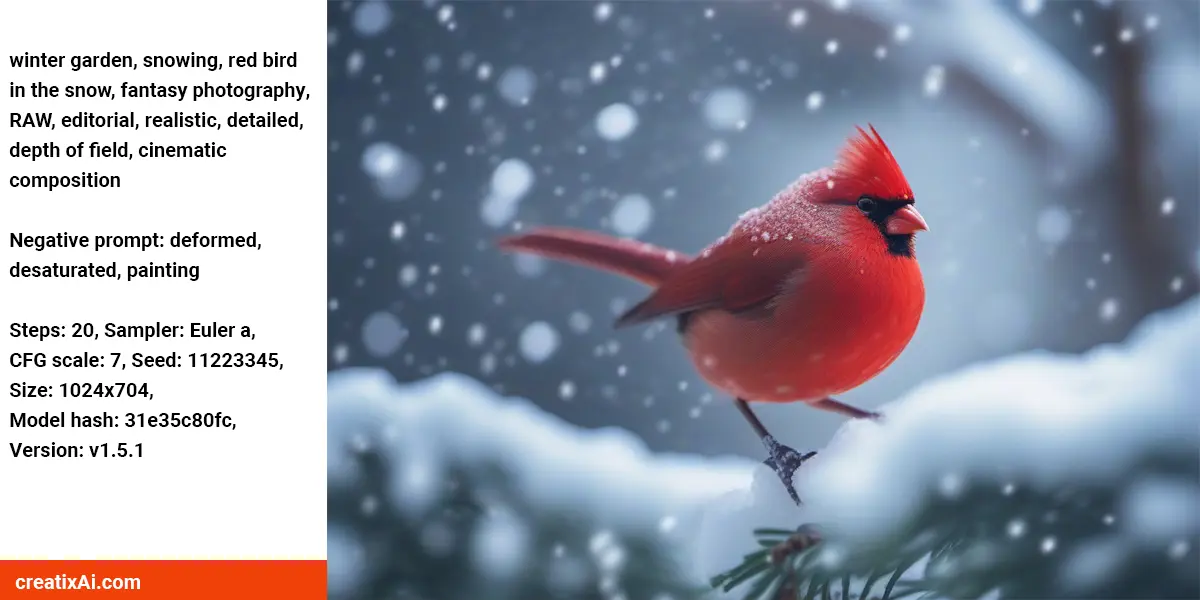
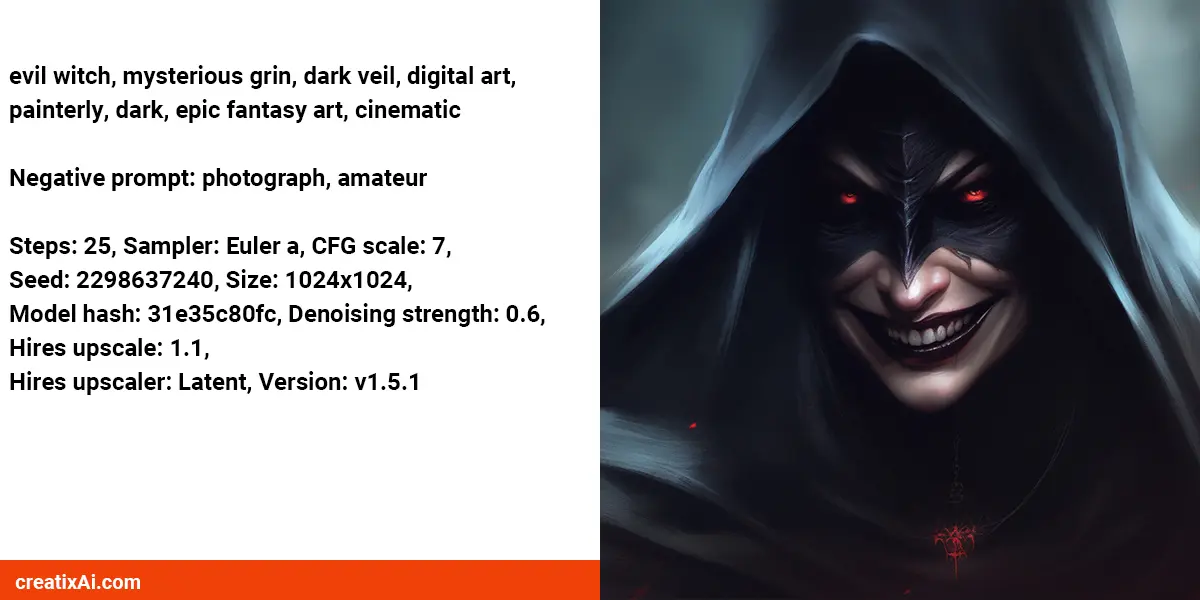
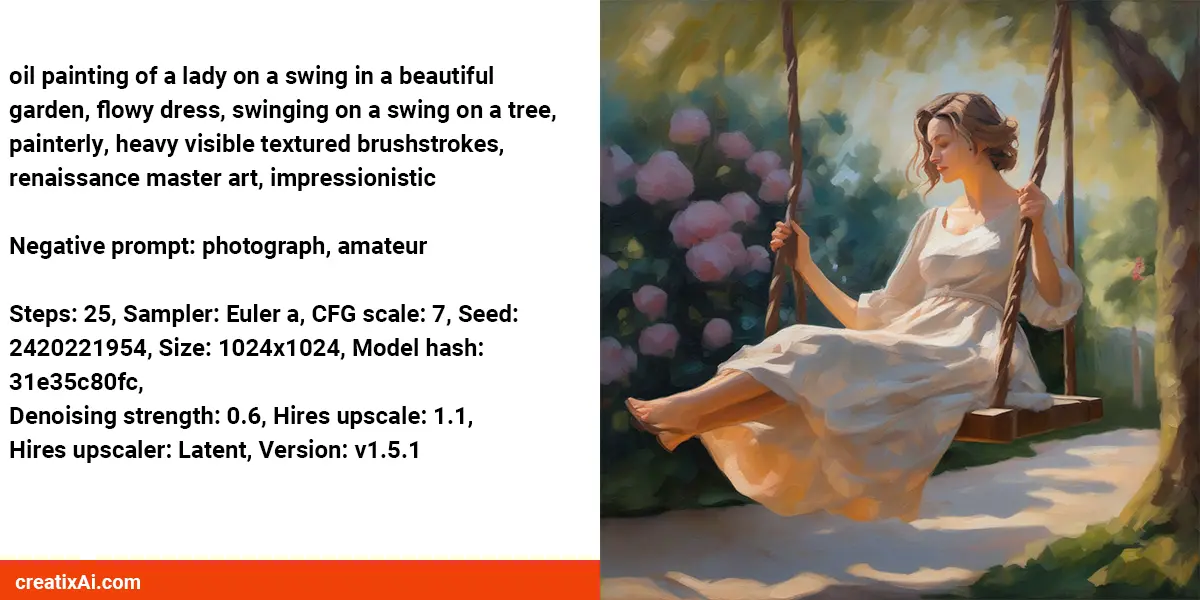
SDXL Refiner
The stable Diffusion XL Refiner model is used after the base model as it specializes in the final denoising steps and produces higher-quality images.
You can generate an image with the Base model and then use the Img2Img feature at low denoising strength, such as 0.10-0.30, to add details and clarity with the Refiner model.
But the results are not always better, so it’s up to your personal taste.
Another option is to use the “Refiner” extension.
- Install the “Refiner” extension in Automatic 1111 by looking it up in the extensions tab > Available.
- Click Install, then return to Installed > Apply and Restart UI
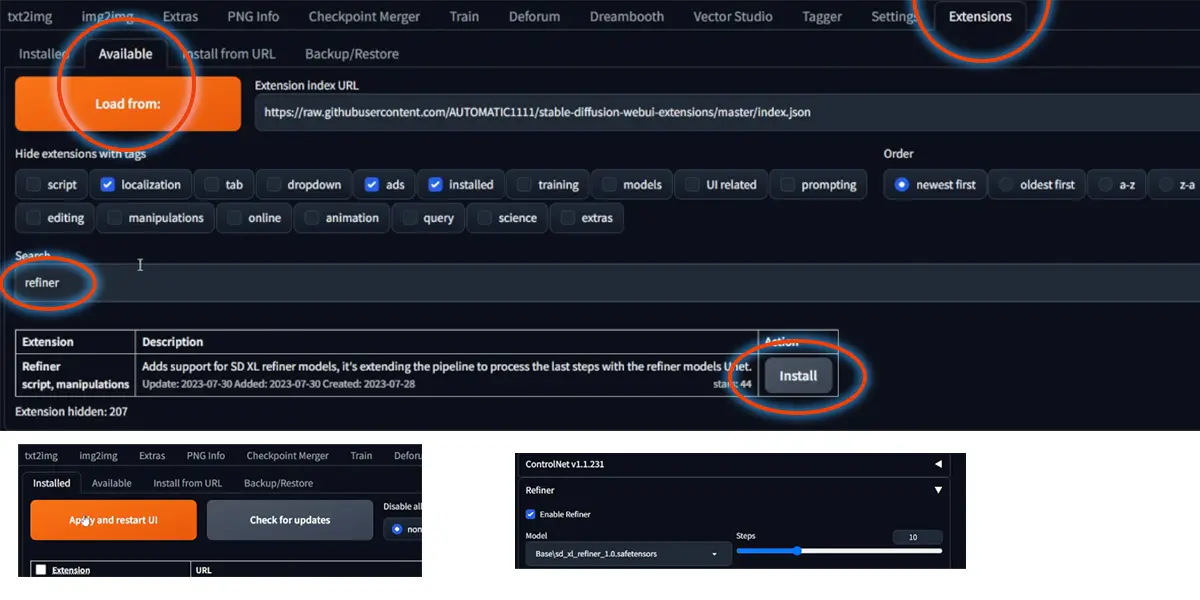
This way, you don’t have to switch between the two models and use them simultaneously.
For example, choosing 20 steps for the base model and 10 steps for the Refiner model in the refiner extension tab. This means you are doing 30 steps altogether, just with different models.
Here are the results for the Base model at 20 and 30 steps, as well as the Base model at 20 and Refiner at 10.
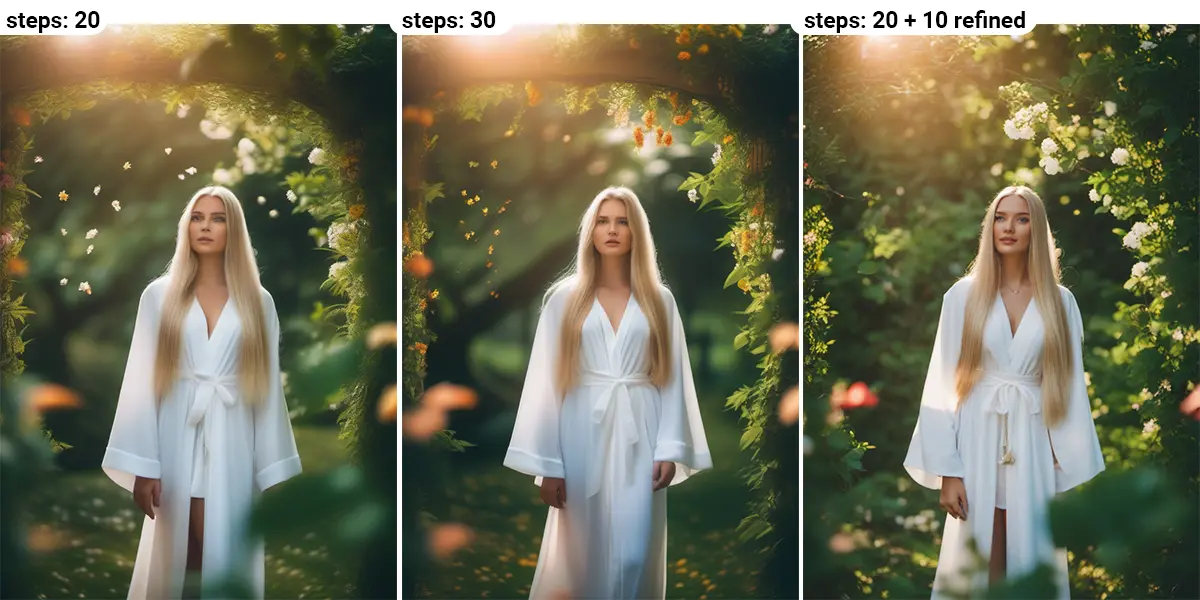
As you can see, using the Refiner model at 10 steps right after the Base model gives more details and clarity, while without it, the image is softer.
It’s a personal preference, really, and it depends on your desired look.
Hope you found this how to install Stable Diffusion XL 1.0 Automatic1111 guide easy to follow.
Share your generation tips in the comments section!